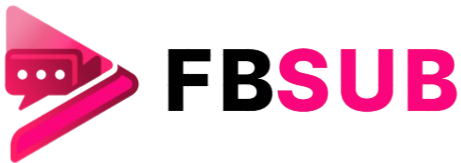Windows is the most widely used operating system in the world, powering millions of PCs and laptops for both work and personal use. But as reliable as it is, Windows users often encounter problems—slow performance, crashes, error messages, and unexpected freezes. These issues can be frustrating, especially if they disrupt important work or cause downtime.
The good news is that most Windows problems have straightforward solutions you can apply on your own without needing a technician. Whether you’re dealing with a sluggish computer, failed updates, or random errors, knowing how to troubleshoot effectively can save you time, money, and stress.
In this guide, we’ll explore 7 smart ways to fix Windows problems easily. These methods range from basic built-in tools to advanced troubleshooting tips that work for both beginners and experienced users. By the end, you’ll have a clear action plan to resolve common issues and keep your PC running smoothly.
1. Use Windows Troubleshooter Tools
Microsoft includes built-in troubleshooters designed to automatically detect and fix common problems. These tools are often overlooked, but they can quickly resolve issues without needing extra software.
How to Access Troubleshooters
- Open Settings → Update & Security → Troubleshoot.
- Select the category of the problem (e.g., Internet connections, audio, printer).
- Click Run the troubleshooter and follow the prompts.
Troubleshooters work for problems like sound not working, network connectivity issues, or even Windows Update errors. While they may not fix every issue, they’re a great first step before diving into more technical methods.
2. Update Windows and Drivers Regularly
Outdated system files and drivers are among the most common causes of Windows errors. Microsoft frequently releases patches that address bugs, security vulnerabilities, and compatibility issues.
Steps to Update Windows
- Go to Settings → Update & Security → Windows Update.
- Click Check for updates.
- Install pending updates and restart your PC.
- Updating Drivers
Faulty drivers can lead to hardware malfunctions, like graphics glitches or sound issues. Use Device Manager to check drivers or rely on Windows Update to fetch the latest versions. For graphics cards and network adapters, it’s often better to download drivers directly from the manufacturer’s website.
Keeping everything up-to-date reduces crashes, improves performance, and enhances security.
3. Free Up Storage Space and Optimize Performance
A cluttered hard drive slows down Windows significantly. When your storage is almost full, the system struggles to run smoothly.
Ways to Free Up Space
- Disk Cleanup Tool: Access it by typing “Disk Cleanup” in the Start menu.
- Storage Sense: Turn it on under Settings → System → Storage to automatically delete temporary files.
- Uninstall Unused Programs: Remove apps you no longer need.
Additionally, defragmenting traditional hard drives (not SSDs) helps organize files for faster access. SSD users don’t need defragmentation but can run the Optimize Drives tool to keep performance stable.
4. Scan for Malware and Viruses
Malware infections are a major cause of slow performance, random pop-ups, and data corruption. Windows Defender (now Microsoft Defender Antivirus) is included with Windows 10 and 11 and provides strong real-time protection.
How to Run a Scan
- Open Windows Security from the Start menu.
- Select Virus & threat protection.
- Choose Quick scan or Full scan for deeper checks.
For added security, you can use third-party tools like Malwarebytes to double-check for infections. A clean system not only runs better but also protects your personal data from hackers.
5. Fix Startup Issues with Advanced Options
If your PC fails to boot correctly, don’t panic—Windows has built-in recovery tools. Startup problems often occur due to corrupted files, driver issues, or faulty updates.
How to Access Startup Repair
- Restart your PC and press F11 (or Shift + Restart) during boot.
- Go to Troubleshoot → Advanced options → Startup Repair.
- Windows will attempt to repair itself automatically.
If that doesn’t work, you can try System Restore to roll back your computer to an earlier state when it was working fine. Creating restore points regularly ensures you always have a safety net.
6. Manage Background Apps and Startup Programs
Too many apps running in the background can consume resources and slow your PC. Windows allows you to control which programs launch automatically during startup.
Steps to Disable Startup Apps
- Right-click the Taskbar and select Task Manager.
- Go to the Startup tab.
- Disable unnecessary apps with a high impact on startup time.
Also, check Settings → Privacy → Background apps to stop unused applications from draining memory and CPU power. This not only improves speed but also extends battery life on laptops.
7. Repair Corrupted System Files
System files can become corrupted due to crashes, malware, or failed updates. Fortunately, Windows includes tools to scan and repair them.
Using System File Checker (SFC)
- Open Command Prompt as administrator.
- Type:
sfc /scannow
- Press Enter and let the scan complete.
Using DISM (Deployment Image Servicing and Management)
If SFC doesn’t fix the issue, run:
DISM /Online /Cleanup-Image /RestoreHealth
These tools check for corruption in Windows system files and restore them automatically, often fixing crashes, app errors, and blue screen issues.
Read More: 7 Powerful Canva Design Tips Beginners Love
Additional Expert Tips
Beyond the seven main methods, here are a few more techniques for advanced users:
- Check Event Viewer for detailed logs of system errors.
- Reinstall Problematic Apps instead of troubleshooting endlessly.
- Use Safe Mode to isolate issues by running Windows with minimal drivers and services.
- Perform a Clean Install of Windows as a last resort to completely reset the system.
Why Fixing Windows Problems Matters
Ignoring small Windows issues can lead to bigger problems down the road. A simple update error could escalate into frequent crashes. A slow system might affect productivity and cause frustration. Regular maintenance not only prevents breakdowns but also extends the life of your hardware.
With remote work and digital life becoming the norm, keeping your PC healthy is more important than ever. Luckily, you don’t need to be a tech expert—just knowing these smart fixes is enough to handle most common issues.
Frequently Asked Questions
Why does my Windows computer keep freezing?
Freezes often occur due to outdated drivers, insufficient RAM, or corrupted system files. Running updates and scanning for malware usually fixes the issue.
How do I speed up a slow Windows PC?
Disable startup programs, clear temporary files, and run disk cleanup. Upgrading RAM or switching to an SSD can also provide a major speed boost.
What is the best way to fix Windows Update errors?
Use the built-in Windows Update Troubleshooter, restart essential services, or reset the update components. If errors persist, manually install updates from Microsoft’s catalog.
Can I repair Windows without losing data?
Yes. Tools like System File Checker (SFC), DISM, and System Restore can fix most issues without deleting personal files. Always back up data before major repairs.
Why do I get the Blue Screen of Death (BSOD)?
BSODs usually stem from hardware failures, bad drivers, or corrupted files. Updating drivers and running SFC/DISM scans often resolves the problem.
How do I fix Windows startup problems?
Use Startup Repair from Advanced Boot Options. If that fails, try System Restore or boot into Safe Mode to remove faulty updates or drivers.
Should I reinstall Windows if nothing works?
Yes, a clean reinstall can fix deep-rooted issues. Use it as a last resort after trying other fixes, and ensure you back up all important data first.
Conclusion
Windows problems don’t have to ruin your day. By using built-in tools, keeping your system updated, scanning for malware, and managing resources wisely, you can fix most issues quickly and easily. From troubleshooting errors to repairing corrupted files, these 7 smart ways to fix Windows problems easily give you the confidence to handle technical hiccups like a pro. Take a few minutes to apply these solutions today, and you’ll notice smoother performance, fewer errors, and a more reliable Windows experience. And if one method doesn’t work, another usually will—making troubleshooting far less intimidating than it seems.