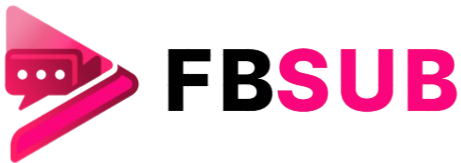If you’ve ever dreamed of starting your own website or blog, you’ve probably come across WordPress. It powers over 40% of all websites worldwide, making it the go-to platform for beginners and professionals alike. But for newcomers, the process of setting up WordPress can feel overwhelming — hosting, domains, plugins, and themes all sound like complicated jargon.
The truth is, building a WordPress site doesn’t need to be difficult. With the right roadmap, you can go from zero to fully functional website in just a few hours. This 5-step WordPress setup guide for beginners breaks down everything you need to know in a clear, practical way. Whether you want to launch a personal blog, a portfolio, or even an online store, this guide will help you set up WordPress with confidence.
Why WordPress? The Platform Everyone Loves
Before diving into the steps, let’s answer a key question: why choose WordPress?
- User-friendly: No coding skills are required. Beginners can install and customize it easily.
- Flexible: From blogs to business websites to eCommerce stores, WordPress can handle it all.
- SEO-friendly: Its clean structure and plugins make it ideal for ranking on Google.
- Massive support community: Millions of tutorials, forums, and plugins are available to help.
Compared to website builders like Wix or Squarespace, WordPress gives you far more control and scalability. You actually own your site, instead of renting space on a proprietary platform.
Step 1: Choose and Register Your Domain
Your domain name is your website’s address on the internet (e.g., yourbrand.com). It’s one of the first things people notice, so choosing wisely is crucial.
Tips for Picking a Domain Name
- Keep it short and memorable: Aim for 2–3 words max.
- Use keywords: If possible, include a word that reflects your niche.
- Avoid numbers and hyphens: They make your domain harder to remember.
- Pick the right extension: .com is still the most trusted, but .org, .net, or niche extensions like .blog can also work.
Where to Register Your Domain
Some popular domain registrars include:
- Namecheap – Affordable with free WHOIS privacy.
- GoDaddy – Popular with frequent discounts.
- Google Domains – Clean interface, though being phased into Squarespace.
Pro tip: Many hosting providers (like Bluehost or SiteGround) include a free domain for the first year when you sign up for hosting.
Step 2: Select Reliable Web Hosting
Every WordPress site needs a home, and that’s where web hosting comes in. Your hosting provider stores your website files and makes them accessible online.
Types of Hosting for Beginners
- Shared Hosting: Cheapest option, ideal for new bloggers. (e.g., Bluehost, Hostinger)
- Managed WordPress Hosting: Optimized for WordPress, with updates and security handled for you. (e.g., WP Engine, Kinsta)
- VPS Hosting: More control and power, but slightly more technical.
For beginners, shared hosting is usually enough. It balances affordability and simplicity.
Key Features to Look For
- One-click WordPress installation
- Free SSL certificate (essential for HTTPS security)
- Good uptime guarantee (99.9% or higher)
- 24/7 customer support
Some of the most beginner-friendly hosting companies include:
- Bluehost – Officially recommended by WordPress.org.
- SiteGround – Excellent speed and customer service.
- Hostinger – Very budget-friendly with modern dashboards.
Step 3: Install WordPress
Now comes the exciting part — actually installing WordPress. Luckily, most hosting providers make this very simple.
One-Click WordPress Install
- Log into your hosting dashboard (cPanel or custom dashboard).
- Look for the WordPress installer option.
- Enter your site name, admin username, and password.
- Click Install, and you’re done.
Within minutes, you’ll be able to access your new site by typing your domain into a browser. To log into your WordPress admin area, simply go to:
yourdomain.com/wp-admin
Manual Installation (Optional)
For advanced users, WordPress can also be installed manually by:
- Downloading WordPress from WordPress.org
- Uploading it via FTP to your server
- Creating a MySQL database
- Running the WordPress installer script
But for beginners, the one-click method is faster and hassle-free.
Step 4: Pick and Customize a Theme
Your theme controls the look and feel of your site. WordPress comes with a default theme, but you’ll want something more personalized.
Free vs. Premium Themes
- Free Themes: Available in the WordPress Theme Directory. Great for testing, but often limited in customization.
- Premium Themes: Found on marketplaces like ThemeForest, Elegant Themes, or directly from developers. They come with more features, better designs, and dedicated support.
How to Install a Theme
- In your WordPress dashboard, go to Appearance > Themes.
- Click Add New and browse the theme directory.
- Install and activate your chosen theme.
Customization Basics
- Go to Appearance > Customize to change colors, fonts, and layouts.
- Upload your logo for branding.
- Create a navigation menu for easy browsing.
- Add widgets like search bars, social icons, or recent posts.
Pro tip: Choose a responsive theme so your site looks great on mobile devices. Google prioritizes mobile-friendly sites in search results.
Step 5: Install Essential Plugins
Plugins extend your site’s functionality. Think of them as apps for WordPress. But don’t overload your site with too many — only install what you really need.
Must-Have Plugins for Beginners
- Yoast SEO – Helps optimize your site for search engines.
- WPForms – Create simple contact forms with drag-and-drop tools.
- Elementor – A page builder that lets you design without coding.
- UpdraftPlus – Automates backups for safety.
- Wordfence Security – Protects your site from hackers.
- LiteSpeed Cache / W3 Total Cache – Improves site speed.
How to Install Plugins
- Go to Plugins > Add New in your WordPress dashboard.
- Search for the plugin name.
- Click Install Now and then Activate.
Important: Too many plugins can slow down your site. Stick to the essentials.
Read More: 7 Powerful Tips: How to Start Blog Free Today
Extra Tips for WordPress Beginners
Secure Your Website
- Use strong passwords.
- Enable two-factor authentication.
- Keep WordPress, themes, and plugins updated.
Optimize for SEO
- Use an SEO plugin like Yoast or Rank Math.
- Write descriptive titles and meta descriptions.
- Submit your site to Google Search Console.
Create Core Pages First
At a minimum, build these pages:
- Home – A clear introduction to your site.
- About – Tell visitors who you are.
- Blog/Services – Share your content or offerings.
- Contact – Make it easy to reach you.
Trends in WordPress 2025
- AI-powered plugins are helping with content creation and design.
- Block editor (Gutenberg) is evolving to replace page builders.
- Headless WordPress is growing, giving developers more flexibility.
Common Beginner Mistakes to Avoid
- Skipping backups: Always back up your site regularly.
- Using too many plugins: This can slow down your site and cause conflicts.
- Ignoring mobile optimization: Over half of web traffic comes from mobile.
- Not securing your site: Weak passwords and outdated plugins are a hacker’s dream.
- Forgetting about performance: A slow site drives visitors away.
Frequently Asked Questions
Is WordPress free to use?
Yes, WordPress software itself is free. You only pay for hosting and a domain, which are required to make your site live online.
Do I need coding skills to build a WordPress site?
No coding is required. WordPress themes and drag-and-drop builders like Elementor let you design a site visually.
How long does it take to set up WordPress?
With a one-click install, you can have WordPress up in under 10 minutes. Customizing your site may take a few hours.
What’s the difference between WordPress.com and WordPress.org?
WordPress.com is a hosted platform with limitations, while WordPress.org is self-hosted, giving you full control and flexibility.
Can I change my WordPress theme later?
Yes, you can switch themes anytime. Some adjustments may be needed, but your content stays intact.
Do I really need plugins?
Yes, plugins extend WordPress functionality. Essential ones cover SEO, security, backups, and contact forms. Keep the number minimal.
How much does a basic WordPress site cost?
A beginner site usually costs $50–$100 per year for hosting and a domain. Optional premium themes or plugins add extra cost.
Conclusion
Starting your first website doesn’t need to be complicated. With this 5-step WordPress setup guide for beginners, you’ve learned how to pick a domain, choose hosting, install WordPress, customize your theme, and add essential plugins. WordPress empowers anyone — bloggers, entrepreneurs, students, and professionals — to share their ideas and build an online presence. The best part? You don’t need technical skills to get started. Now it’s your turn. Grab your domain, set up hosting, and start building today. The sooner you launch, the sooner your voice can be heard online.